With many courts shifting to eFiling, you may find yourself heading to Google for answers about proper eFiling practices. To make things easier, we’ve compiled the most frequently asked questions about eFiling and their answers.
How do I follow pagination rules when I eFile?
Requirements and standards vary across different states and courts, so it is crucial to have a thorough understanding of the requirements that pertain to your specific case. And the court rules are changing all the time! For instance, at the start of the year, California established a requirement that numbering begin on the first page in Arabic numerals (rather than Roman numerals). Generally, all exhibits must contain page numbers, and all pages of a filing, including exhibits, must be consecutively numbered. If your exhibits already contain page numbers, place new page numbers in the footer and orient your exhibit so that both numbers are visible. Whether you are operating in or out of California, consult with First Legal and we will be happy to find specific court-based answers for you.
Is eFiling mandatory?
Generally, no, but it depends on the court, and things are changing relatively quickly as it pertains to eFiling. The majority of California Superior Courts have embraced the transition and over 20 counties now allow eFiling. Even if the court you are working with doesn’t require eFiling, it is still a good idea to integrate eFiling practices into your workflow. Once you have made the switch, you will be better prepared for the day when physical filing is no longer an option. Moreover, you will make a positive contribution to the environment by reducing paper waste!
What fonts do I use to eFile?
Most courts require a specific font style and size, however, some courts, such as those in California, have more lenient rules with various options. In this case, your font style and size should prioritize readability and professionalism. California offers guidelines that recommend that you use Courier, Times New Roman, or Arial font styles. Similar font styles are Cambria, Georgia, and Helvetica.
How do I convert a fillable form for eFiling?
When you are eFiling a document, the first step is filling out the interactive fields in the PDF. Once you have filled out your document, you will be required to “flatten” it. Flattening impresses all your information to a single, non-editable layer. Because flattening a document makes the form values permanent, it is an important step that protects you against accidental or deliberate tampering. Flattening may seem like an unnecessary extra step, but it’s an important measure in protecting yourself and your client.
There are many services you can use to flatten a PDF, but the professional version of Adobe Acrobat is considered the industry standard. After you have filled out a form, select the “Print to PDF” option. This selection will create a flattened PDF version of your document. The produced flattened forms will also have a smaller file size, which is necessary when you are eFiling.
What technology do I need to successfully eFile?
One of the most important aspects of eFiling is access to a reliable program for managing PDFs. Most companies use of the professional version of Adobe Acrobat. The program allows you to edit and complete form fields and flatten your work when you are done.
Your office will also need a laser printer, which prints much faster than an inkjet printer. Although inkjet printers are generally cheaper than laser printers, over time, you will save yourself time and money by investing in a laser printer. To really master the eFiling game, you will also need to invest in a high-quality scanner. You can find many affordable options, but be sure that the product you choose is capable of scanning at a minimum quality of 300 dpi! Courts will not accept documents with a dpi lower than 300. Scanners can also help reduce paper waste, making them, and your office, more environmentally friendly.
If you are transitioning to eFililng and feeling overwhelmed by all the details, reach out to one of our agents! At First Legal, we have the eFiling experience to keep your process hassle free. We will take the formatting off your hands so you can focus on what you do best.