The Federal Courts have implemented a requirement for attorneys to use multifactor authentication (MFA) when accessing their PACER (Public Access to Court Electronic Records) accounts. MFA adds an extra layer of security to protect sensitive case information and prevent unauthorized access.
This step-by-step guide explains how to set up MFA for PACER and why it matters for attorneys and law firms.
Why Multifactor Authentication Is Required for PACER
Enabling MFA helps safeguard confidential case data and prevent unauthorized access to court records. With cyberattacks on the rise, PACER MFA ensures attorneys take an essential step toward protecting their clients and filings.
Step-by-Step Guide to Enroll in PACER MFA
Follow these steps to enroll your attorney into the PACER MFA. Before you begin, ensure they have installed an authentication app on their mobile device, such as:
- Microsoft Authenticator
- Google Authenticator
- Duo Mobile
You’ll also need to be on a phone call, video call, or meet in person with your attorney to complete the setup.
1. Sign in to the Attorney’s PACER Account
Go to PACER: Manage My Account and log in.
2. Access Multifactor Authentication Settings
Select Manage MFA Settings from the settings menu.
3. Add an Authentication App
On the Multifactor Authentication page, click Add App.
4. Enter the Security Code
A security code will be sent to the attorney. Enter it within 10 minutes.
5. Name the Authentication App
Assign a nickname and click Next.
6. Open the MFA App on the Users Phone
Choose the option to Scan/Use QR Code.
7. Scan the PACER QR Code
If you’re not with your attorney, take a screenshot of the QR code and email it to them.
8. Enter the Code Generated by the MFA App
Input the code displayed in the App and click Next.
9. Submit to Complete Enrollment
Click Submit to finish the setup.
PACER allows up to five filers per account, including the attorney. Adding multiple filers can be useful for legal support staff filing on behalf of attorneys. Repeat these steps to add additional users.
Simplify Your PACER eFiling with First Legal
At First Legal, we make eFiling seamless. Our concierge eFiling services ensure filings are fast, accurate, and always compliant with court requirements.
Download the Top Tip Guide
📄 Download our Top Tip – Multifactor Authentication for PACER eFiling
Use this Top Tip for a quick visual reference whenever you need to add an authentication app to your PACER account.